SerpFactor AI Brand Monitor:
Are you looking for a Brand Monitor, where you wanted to check how your brand is visible across multiple LLM Engines like Chat GPT, Perplexity, Gemini and Claude. Here is the rigth tool for you to explore.
Singup on SerpFactor.com and Click on AI Brand Monitor.
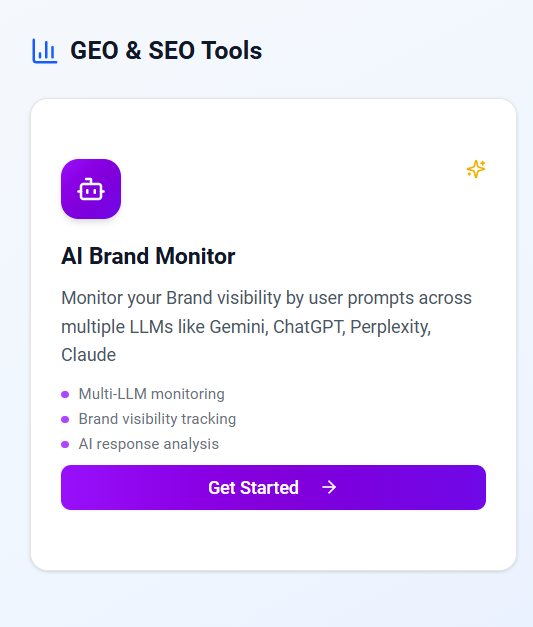
Steps: 1. Create New project/Subgroup.
2. Add Project Name/Group Name
3. Add Your Brand name and url
4. Add your Competitor Name and Url
Track Your Brand Visibility Across Your Brand Prompts:
- Add Your Brand name
- Add your Website name
- Add multiple prompts to track for which you wanted to monitor
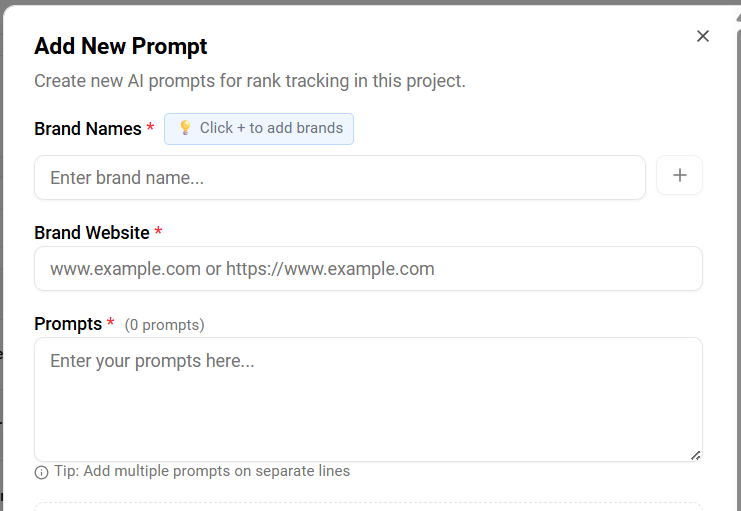
4. Select your Tracking Interval
5. Select Multiple LLM Engines for which you wanted to track the prompt.
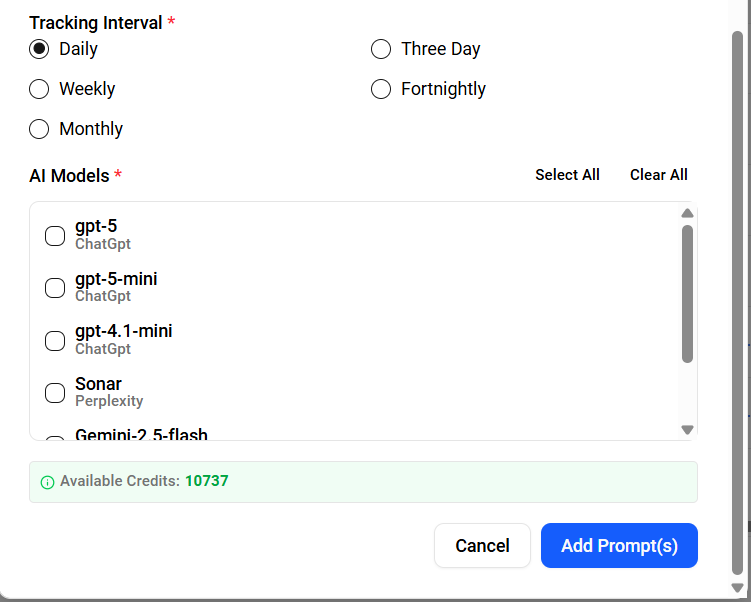
AI Brand Monitor Results:
1. Brand Visibility: You can check for the prompt, the LLM engine and the brand which you wanted to track. How much percentage your brand is visible in the results

2. Citations for the Result: For this particular result/run, what all are the citations the LLM engine is considering for showing this result.
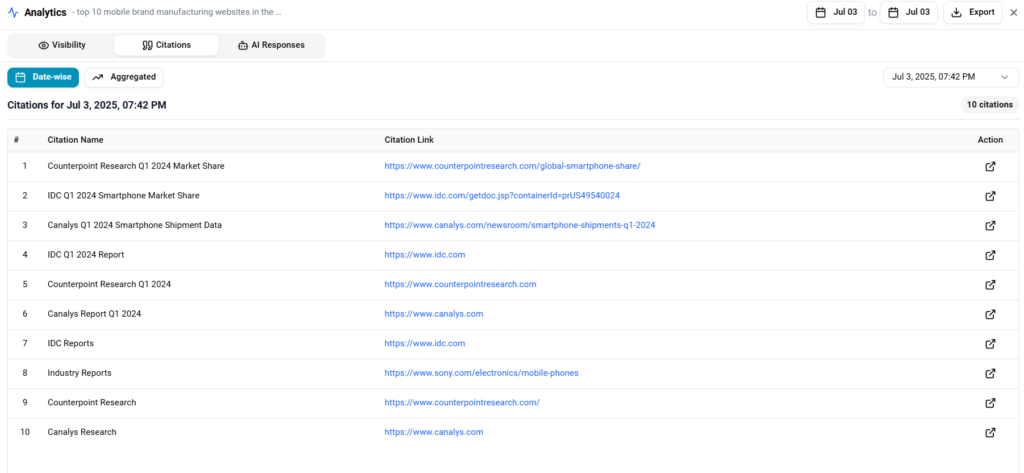
3. Brand Mentions: How many times the Brand name is mentioned in the result.
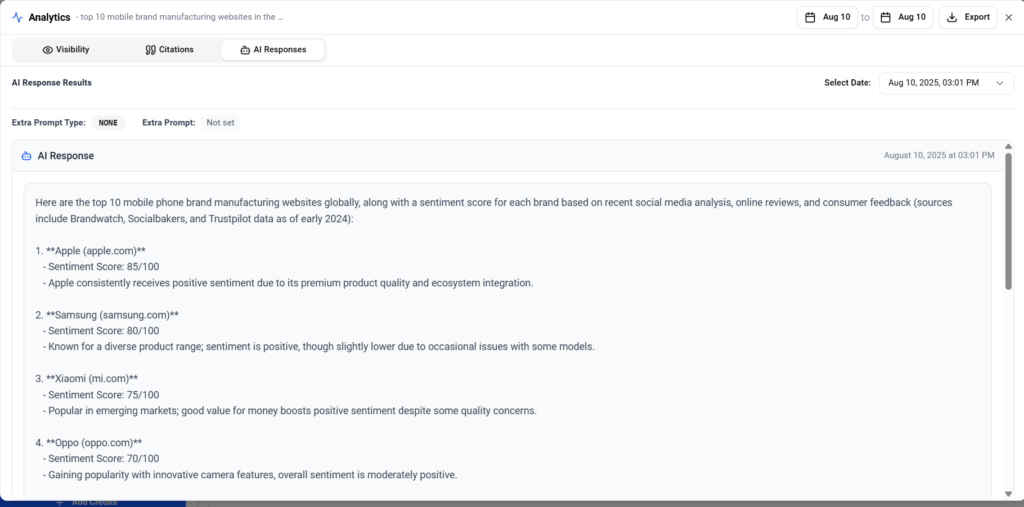
4. Brand Sentiment: Is the brand sentiment positive/negative/neutral. If positive how much is the score from 1 to 100, for the brand sentiment.
5. Cheak the Project/Group level Analytics for the AI Brand monitor in the Analytics section for each Project/Group.
Rank Tracker Features in Detail:
1. Start: The Latest rank for the day when the keyword first added in the platform.
For Example: If the keyword is added on 1st September, and there are 3 individual refreshes for that particular keyword on the first added date. The Rankings for them are as below. The latest Rank is considered for the “Start Rank”
| Keyword | Last Refreshed | Rank | Status |
| Keyword1 | 01-09-2024 5:10:10 AM | 10 | |
| Keyword1 | 01-09-2024 11:05:05 AM | 12 | |
| Keyword1 | 01-09-2024 07:20:20 PM | 11 | As this is the latest rank for the day when the keyword is first added. This is considered as Start rank. |
2. Current:The latest rank from the refresh for that particular time is taken as “Current Rank”.
3. SERP: We show featured snippets for the search results. Having “★” for the result will tell that the keyword is ranking as Featured snippet in search results
4. Best: The best rank across all the refreshes happened for the keyword right from the time when the keyword first added to the latest refresh.
5. 1d: This is a comparison of current rank with yesterday’s latest rank. The difference is marked in “Green” if the rank is improved, the difference is marked in “Red” if there is a decrease in rank for the keyword.
6. 7d: This is a comparison of current rank with 7-days back latest rank. The difference is marked in “Green” if the rank is improved, the difference is marked in “Red” if there is a decrease in rank for the keyword.
7. 30d: This is a comparison of current rank with 30-days back latest rank. The difference is marked in “Green” if the rank is improved, the difference is marked in “Red” if there is a decrease in rank for the keyword.
8. Life: The difference between Start and current rank. The difference is marked in “Green” if the rank is improved, the difference is marked in “Red” if there is a decrease in rank for the keyword.
9. Last Updated: This is the last refreshed date and time for the keyword.
10. Matched Url: In this we have two scenarios, when the keyword is ranking and when the keyword is not ranking. Below is the table which explains the same.
| Keyword Current Rank: YES | Keyword Current Rank: NO |
| Matched Url is shown as per Search results | The URL/Domain is shown when we first add the keyword. |
| If the Domain is selected as the “Exact URL”, we will see an Image beside the ranking url. Which is as → | If the Domain is selected as the “Exact URL”, we will see an Image beside the added url. Which is as → |
| If the Domain is selected as”All Subdomains and pages”, we see the URL from the domain, which is ranking for the search result. | If the Domain is selected as”All Subdomains and pages”, we see the domain which is added. |
11. Actions: We have two different functionalities available here
- Rank History: i) Users can find the History of all Urls ranking for the particular keyword by selecting the date. ii) Users can select a maximum of 5 urls from the ranking urls and find content gap analysis.
- Keyword Graph: The historical trend in keyword rankings for that particular keyword can be seen in the graph. One can select 15d, 30d, 60d, 90d, 180d, 360d. There is a manual selection of the #of days to see the ranking trends for the keyword.